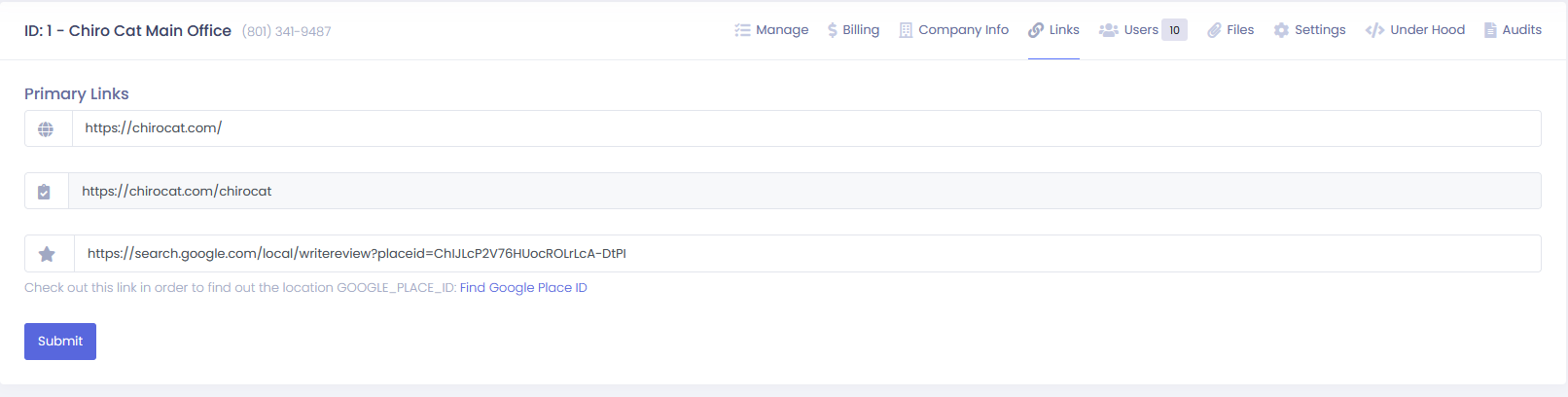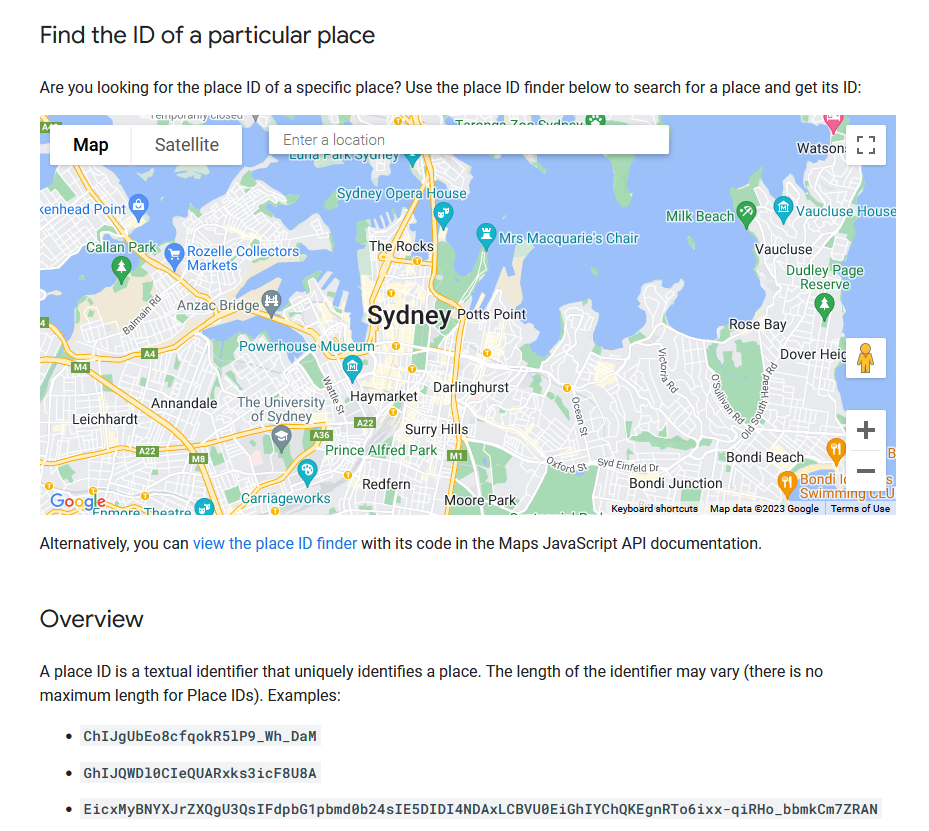Business Links
Here we can go over updating all of the links for an office.
To streamline office processes, there are several convenient links available for filling out intake forms, patient check-in, online booking, and business reviews. For easy access, three links can be found under the support tab on the left-hand side.
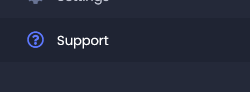
These links will be displayed if you have provided any. The first link is the "Patient Portal" which allows patients to fill out intake forms and check-in. The second link is the "Online Booking" which enables patients to book available appointment types online. Lastly, there is the "Review Invitation" link that directs users to Google to leave a review about the business. If there is no link displayed for "Online Booking" that means that feature is currently turned off and needs to be enabled in the "Online Booking" settings under "Appointments".
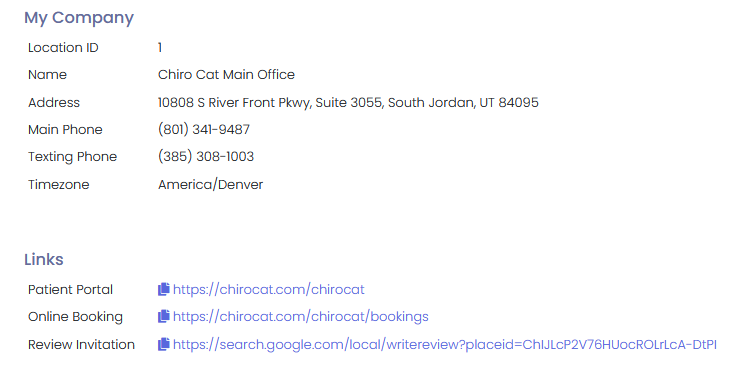
To allow a patient to complete a specific intake form without the need for check-in, you have the option to provide a dedicated link. To access this feature, navigate to your settings and locate "Intake Forms" under the "Appointments" section. Click on it, and you will be directed to your intake forms. From there, simply select any intake form from the list, and you will be taken to a screen displaying the link for that particular form.

To edit, remove, or add any of the links found under the support tab you will need the assistance of Chiro Cat.
**For Chiro Cat use, to update links for the business website, patient check-in, or business review, we need to access the account page and find "Links".

Once "Links" have been selected you will find the following page. Here we can add, remove, or edit any links. In blue text you will find a link to help find the "Google Place ID" for reviews.