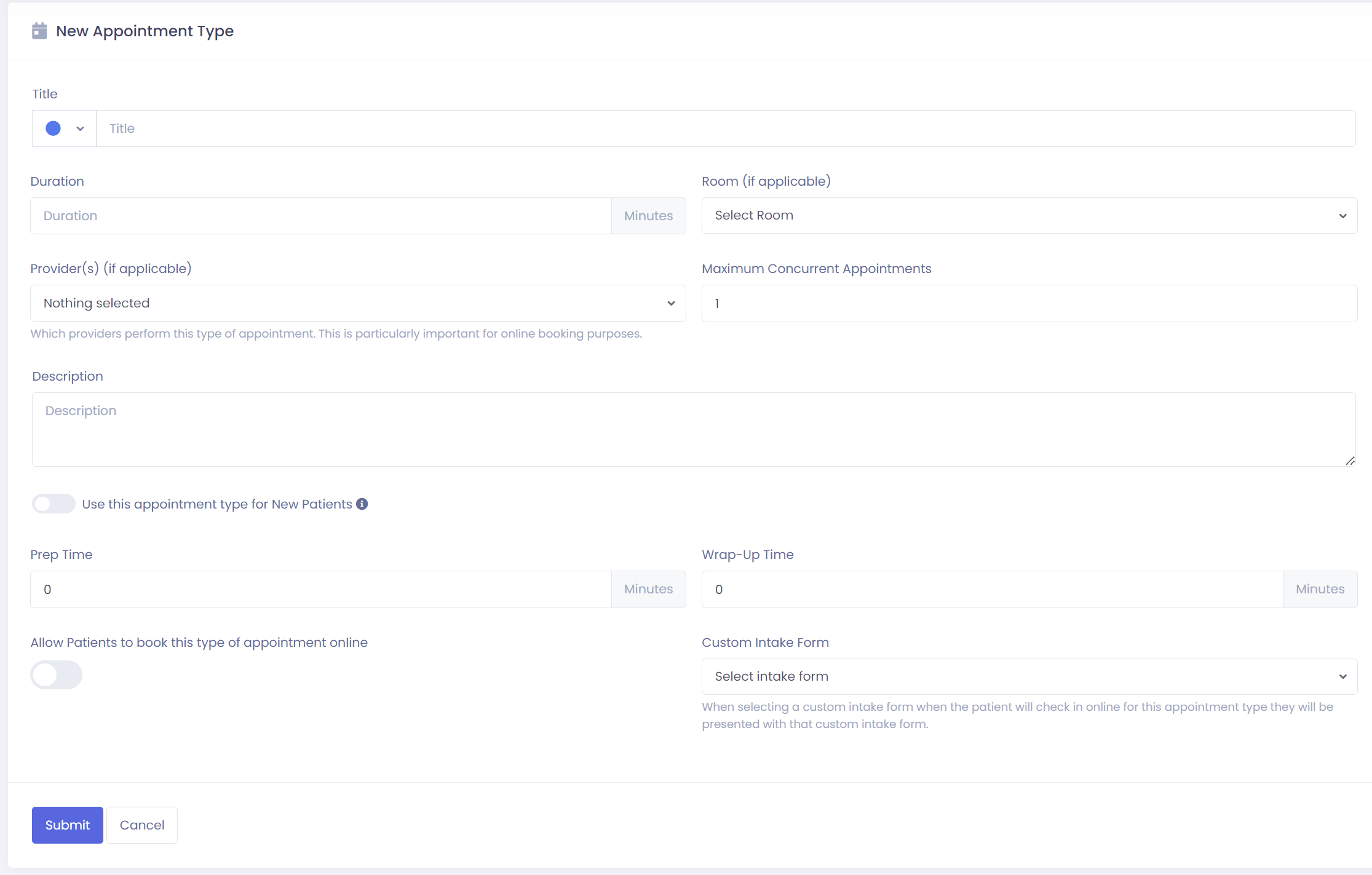New Patient Appointment Types
Here we are going to walkthrough how to add or edit appointment types for new patients.
Once you are in your Chiro Cat portal we are going to navigate to our settings menu. Go ahead and click on the cog wheel in the bottom left corner of your screen.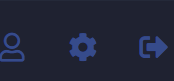
Next we are going to find and select "Services, Codes, Templates, & Lists" from the right column.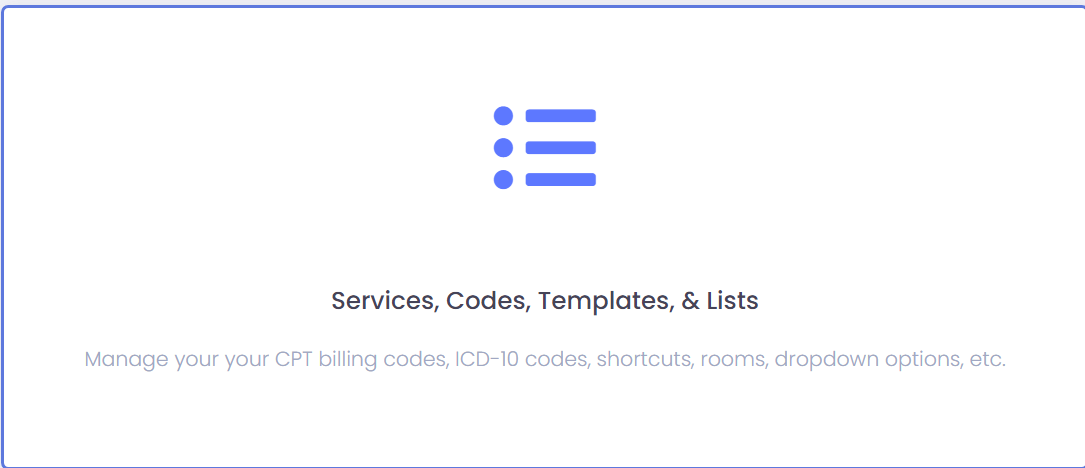 On the next screen we will want to find "Appointment Types" from the left column towards the bottom.
On the next screen we will want to find "Appointment Types" from the left column towards the bottom.

The next screen should look like this.
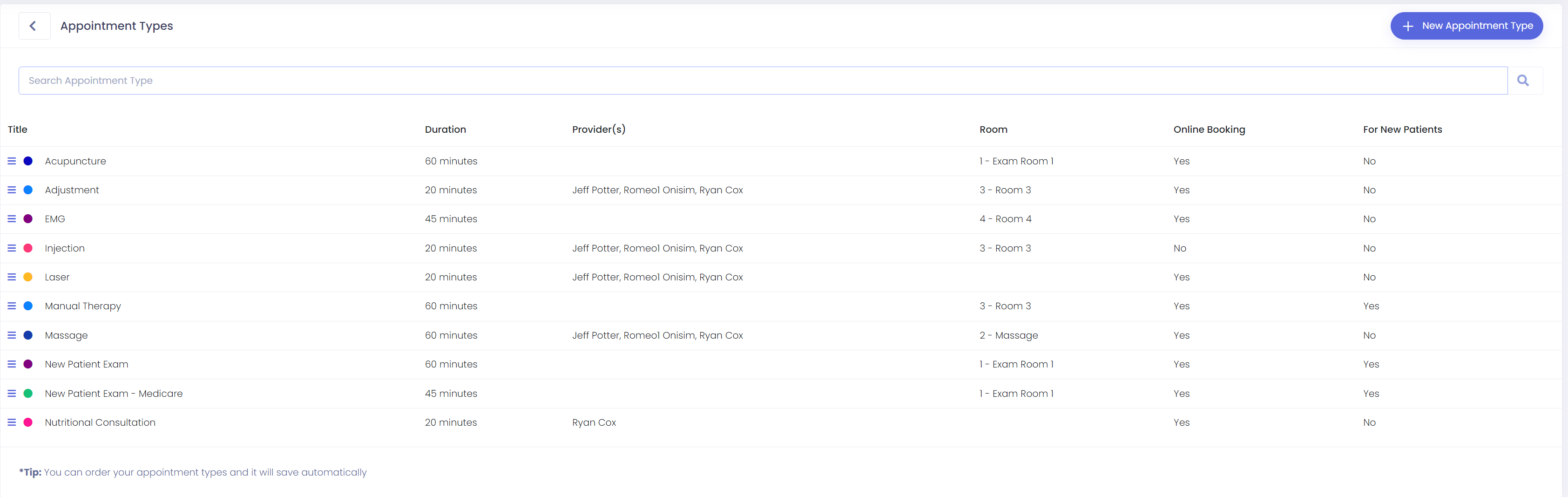
You should see a list of your appointment types. In the top right corner you can create a new appointment type. On the right side you will see two columns that show if the appointment type can be booked online and if it can be used for new patients or not.
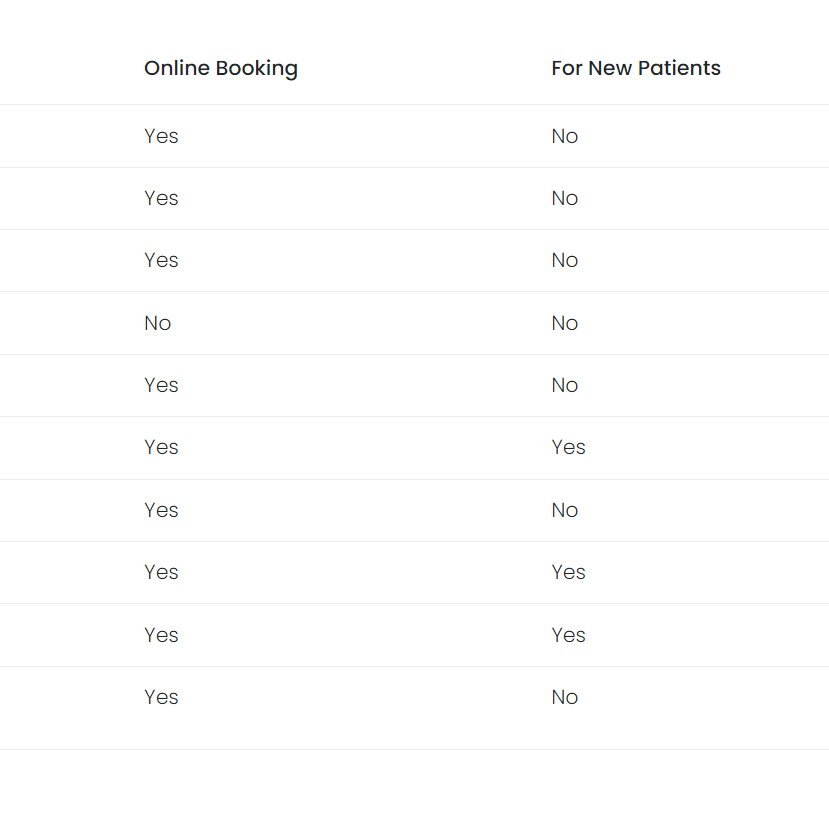
If you would like to offer an appointment type to new patients just simple click on the appointment from the list.
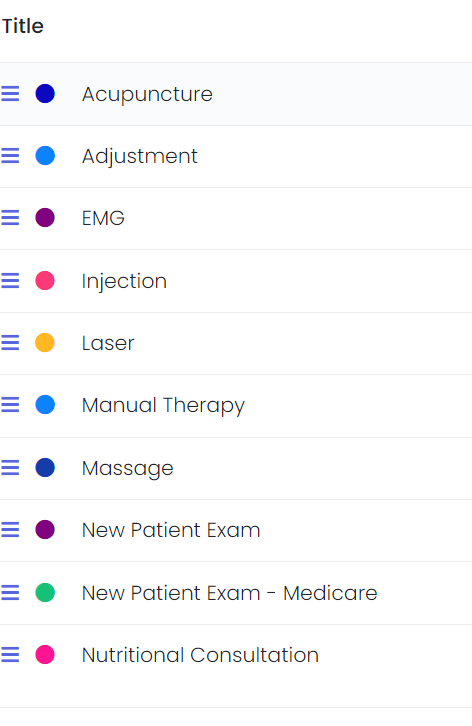
You will now find yourself on a new screen where you can edit the appointment type.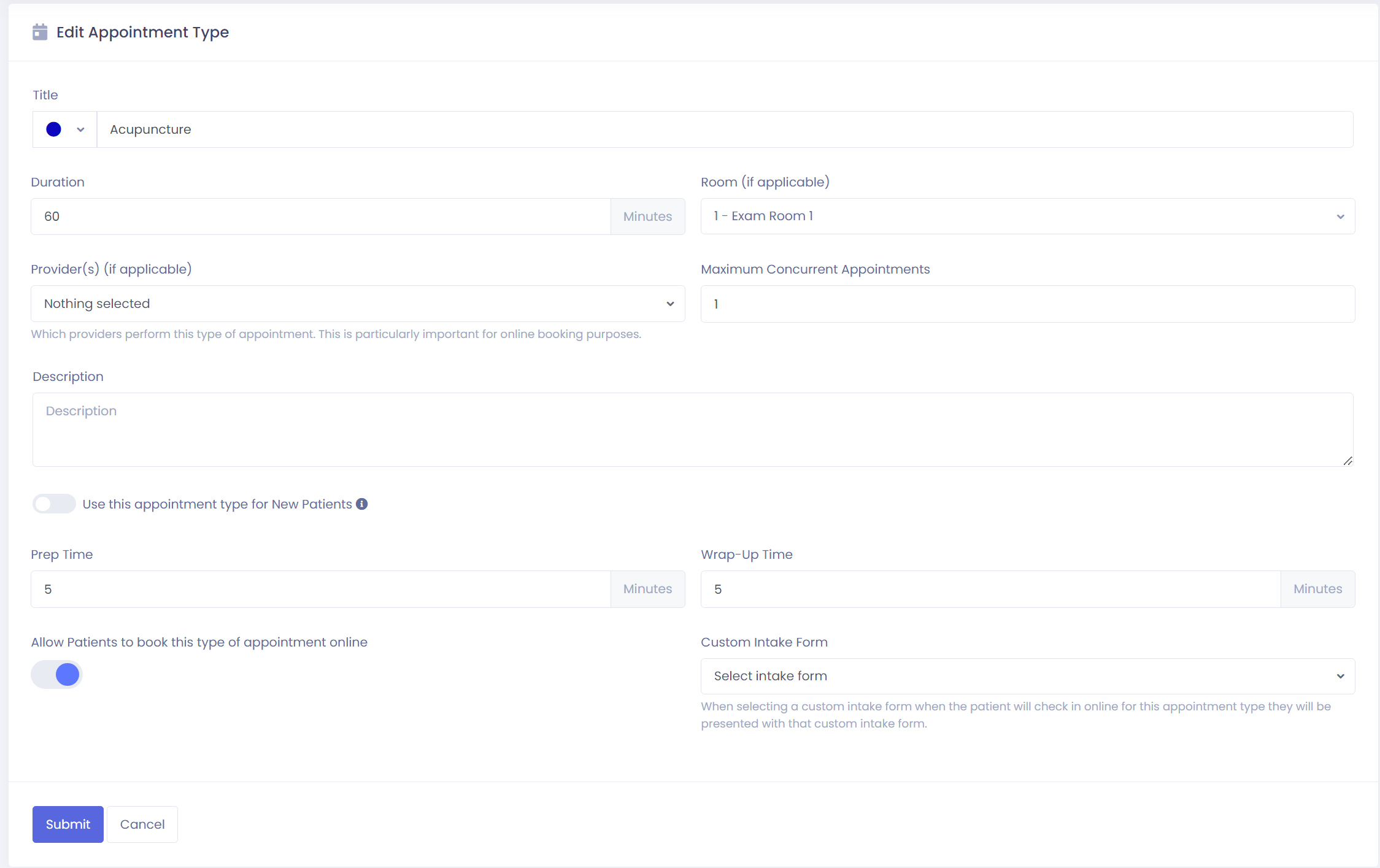
To offer an appointment type to a new patient we need to slide this button to "On" By clicking on it. This is currently in the "off" position.
This is the "on" position
Next let's hit submit in the bottom left corner.
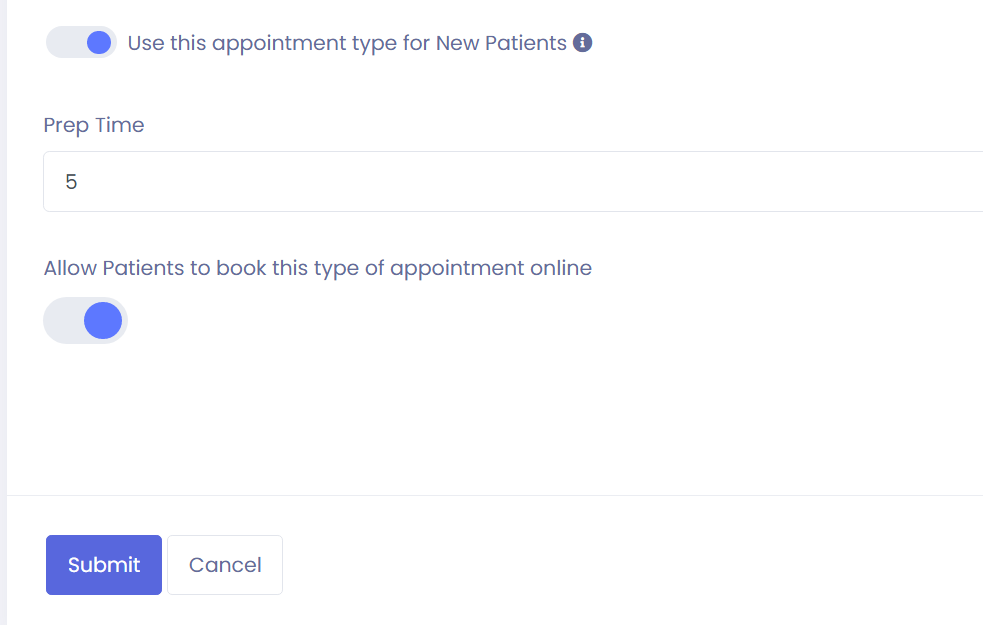
Now after we hit submit you will see the appointment type read "yes" for new patients.
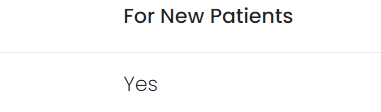
Again if you need to create an entirely new appointment type, in the top right corner you will see "New appointment type".
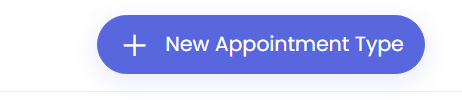
Selecting this will take you to the "New Appointment Type" screen where you will fill out all of the fields and once submitted it will then be added to your list.