Patient Files Tab
Overview of the files tab
This tab provides the functionality to upload, store, and efficiently organize a patient's files.
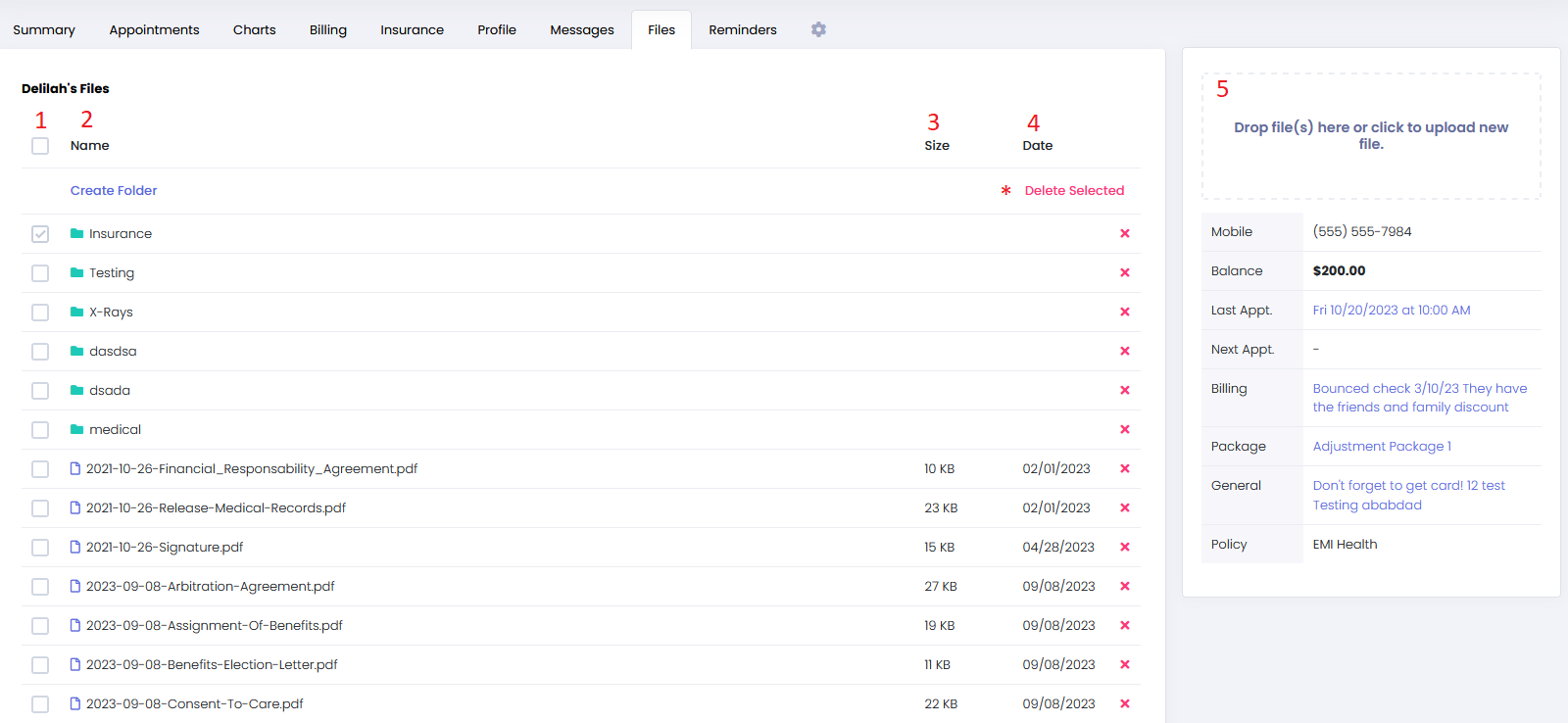
1 - By selecting this box, you can conveniently choose all files and folders on the files tab. Additionally, the boxes below enable you to select files individually.
* If any boxes are selected, the "Delete Selected" will appear.
2 - This displays the name of the folder or file. Directly below is where you can create a new folder.
3 - This column displays the file size, but it does not indicate the size of files stored within folders.
4 - Displayed here is the date the file was uploaded, again this does not show the contents of files within any folder. Next to the date column, there is a red "X" icon that gives you the option to delete a file or folder.
5 - Users have the option to effortlessly upload files by dragging and dropping them into this section. Alternatively, they can easily browse their computer by clicking on this area.
This sums up the features of the Patient Files Tab.