Patient Profile Settings
This is an overview of the patient profile settings and it's functions.
Customize your settings to personalize your experience with patient profiles. For example, if you handle billing, you may not need to view a patient's charts. Similarly, if you are a provider, you may prefer not to see the billing, insurance, or other tabs. These settings are unique to each user, so if you customize them to your liking and then log in as another user, the information will not be displayed in the same way. Now, let's explore how you can customize your patient profile.
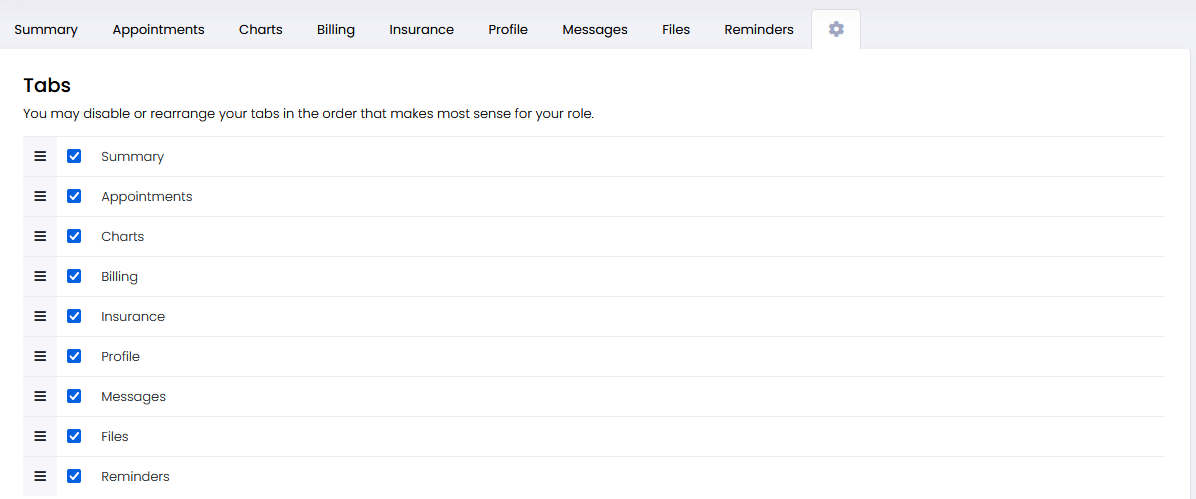
By default, these following tabs are displayed. Any checked boxes that appear blue are currently visible. If you uncheck a box, the corresponding tab will be completely removed from the patient profile. However, you can restore it at any time.

You will find three bars on the left side of each tab. To rearrange the tabs, simply drag and drop using these bars. The tabs are ordered from top to bottom, displayed from left to right. The tab at the top of the list will be the leftmost tab on the patient profile, and the tab at the bottom will be displayed furthest to the right.
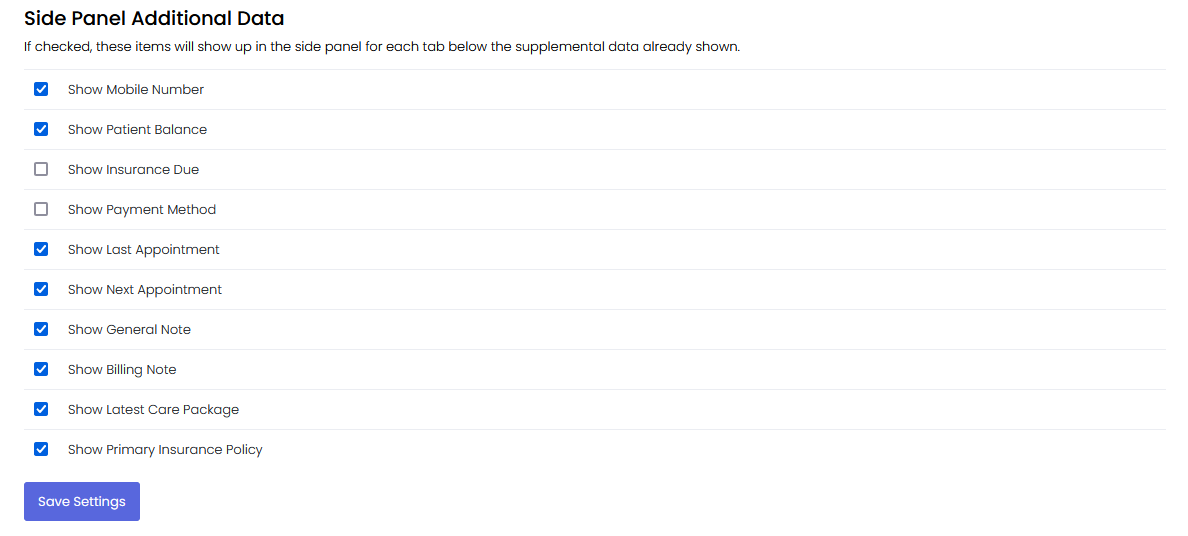
Anything you select here will be displayed on the "Side Panel". Unlike the tabs, these settings cannot be rearranged. It's important to note that these settings are unique to each user. Whenever you make changes to the settings, be sure to click the "Save Settings" button to avoid losing any changes.
This wraps up our look at the settings tab in the patient profile.